Developer Guide
- Acknowledgements
- Setting up, getting started
- Design
- Implementation
- Documentation, logging, testing, configuration, dev-ops
-
Appendix: Requirements
- Product scope
- User stories
-
Use cases
- UC01: Seek help on the usage of commands
- UC02: Add a tutee
- UC03: View all tutees
- UC04: Delete a tutee
- UC05: View a specific tutee
- UC06: Search for tutees by their name, level and/or subject
- UC07: Edit a specific tutee
- UC08: View the schedule for the week
- UC09: Add a lesson to a specific tutee
- UC10: Delete a specific lesson from a specific tutee
- UC11: View existing payment details of a tutee
- UC12: Add lesson fees to payment owed by tutee
- UC13: Manually update payment fees owed by tutee
- UC14: Receive payment fees owed by tutee
- UC15: Find tutees with overdue payment
- UC16: Clear all data
- Non-Functional Requirements
- Glossary
-
Appendix: Instructions for manual testing
- Launch and shutdown
- Getting a tutee’s information
- Adding a lesson to a tutee
- Finding a tutee
- Adding lesson fees to payment amount
- Deleting a lesson from a tutee
- Setting payment due dates for a tutee
- Editing payment amount
- Receiving payments from a tutee
- Adding a remark to a tutee
- Clearing a remark from a tutee
- Saving data
Acknowledgements
- Libraries used: JavaFX, Jackson, JUnit5
- This project is based on AddressBook Level-3
Setting up, getting started
Refer to the guide Setting up and getting started.
Design
.puml files used to create diagrams in this document can be found in the diagrams folder. Refer to the PlantUML Tutorial at se-edu/guides to learn how to create and edit diagrams.
Architecture
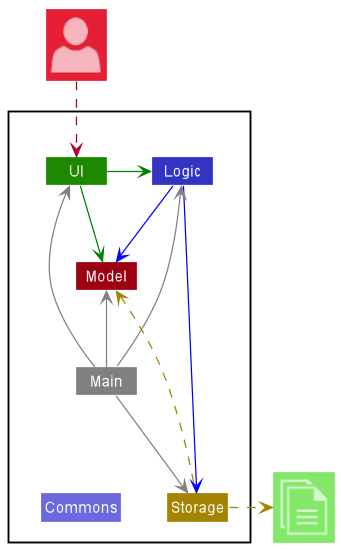
The Architecture Diagram given above explains the high-level design of the App.
Given below is a quick overview of main components and how they interact with each other.
Main components of the architecture
Main has two classes called Main and MainApp. It is responsible for,
- At app launch: Initializes the components in the correct sequence, and connects them up with each other.
- At shut down: Shuts down the components and invokes cleanup methods where necessary.
Commons represents a collection of classes used by multiple other components.
The rest of the App consists of four components.
-
UI: The UI of the App. -
Logic: The command executor. -
Model: Holds the data of the App in memory. -
Storage: Reads data from, and writes data to, the hard disk.
How the architecture components interact with each other
The Sequence Diagram below shows how the components interact with each other for the scenario where the user issues the command delete 1.
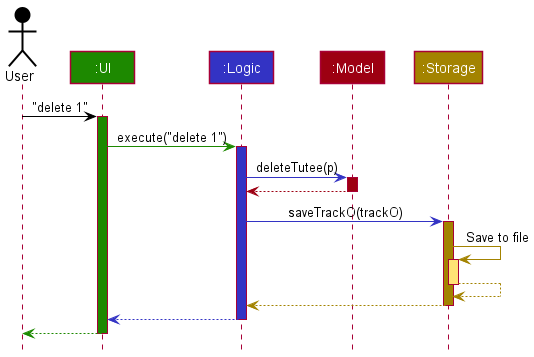
Each of the four main components (also shown in the diagram above),
- defines its API in an
interfacewith the same name as the Component. - implements its functionality using a concrete
{Component Name}Managerclass (which follows the corresponding APIinterfacementioned in the previous point.
For example, the Logic component defines its API in the Logic.java interface and implements its functionality using the LogicManager.java class which follows the Logic interface. Other components interact with a given component through its interface rather than the concrete class (reason: to prevent outside component’s being coupled to the implementation of a component), as illustrated in the (partial) class diagram below.

The sections below give more details of each component.
UI component
The API of this component is specified in Ui.java
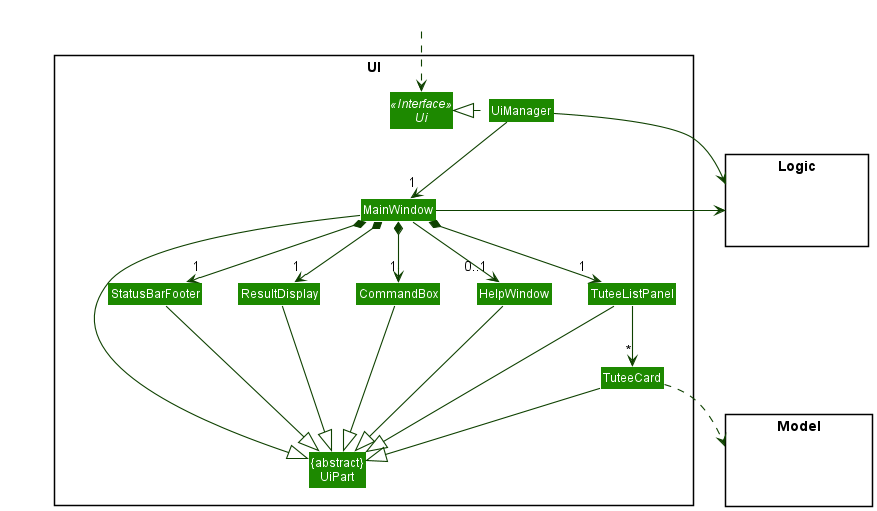
The UI consists of a MainWindow that is made up of parts e.g.CommandBox, ResultDisplay, TuteeListPanel, StatusBarFooter etc. All these, including the MainWindow, inherit from the abstract UiPart class which captures the commonalities between classes that represent parts of the visible GUI.
The UI component uses the JavaFx UI framework. The layout of these UI parts are defined in matching .fxml files that are in the src/main/resources/view folder. For example, the layout of the MainWindow is specified in MainWindow.fxml
The UI component,
- executes user commands using the
Logiccomponent. - listens for changes to
Modeldata so that the UI can be updated with the modified data. - keeps a reference to the
Logiccomponent, because theUIrelies on theLogicto execute commands. - depends on some classes in the
Modelcomponent, as it displaysTuteeobject residing in theModel.
Logic component
API : Logic.java
Here’s a (partial) class diagram of the Logic component:
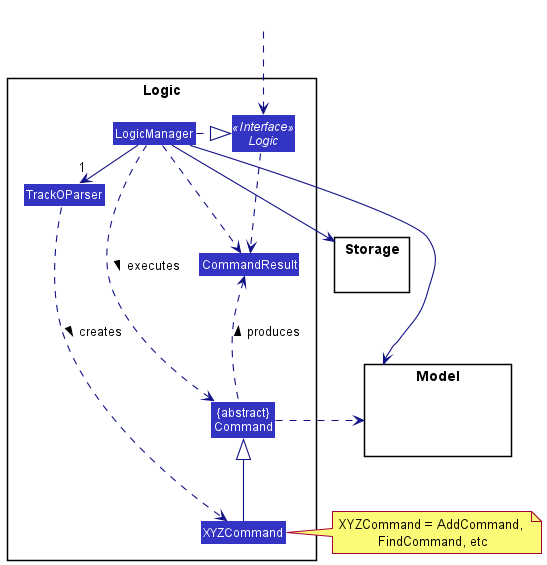
How the Logic component works:
- When
Logicis called upon to execute a command, it uses theTrackOParserclass to parse the user command. - This results in a
Commandobject (more precisely, an object of one of its subclasses e.g.,AddCommand) which is executed by theLogicManager. - The command can communicate with the
Modelwhen it is executed (e.g. to add a tutee). - The result of the command execution is encapsulated as a
CommandResultobject which is returned back fromLogic.
The Sequence Diagram below illustrates the interactions within the Logic component for the execute("delete 1") API call.
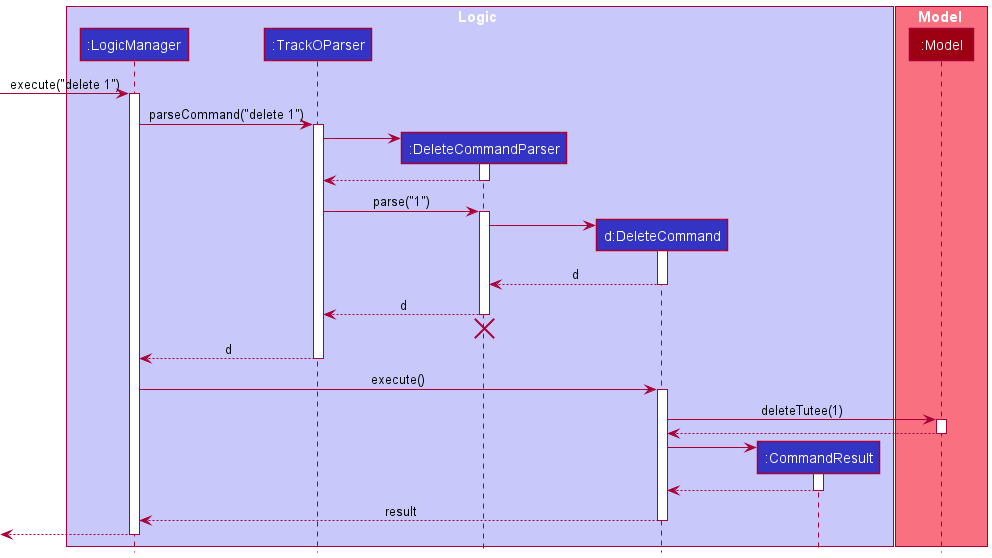
DeleteCommandParser should end at the destroy marker (X) but due to a limitation of PlantUML, the lifeline reaches the end of diagram.
Here are the other classes in Logic (omitted from the class diagram above) that are used for parsing a user command:
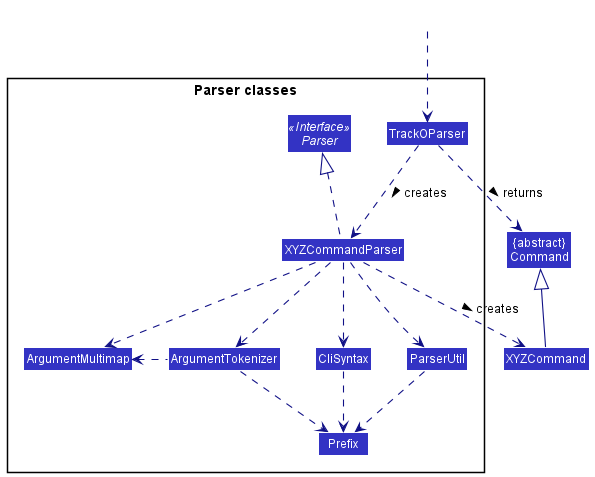
How the parsing works:
- When called upon to parse a user command, the
TrackOParserclass creates anXYZCommandParser(XYZis a placeholder for the specific command name e.g.,AddCommandParser) which uses the other classes shown above to parse the user command and create aXYZCommandobject (e.g.,AddCommand) which theTrackOParserreturns back as aCommandobject. - All
XYZCommandParserclasses (e.g.,AddCommandParser,DeleteCommandParser, …) inherit from theParserinterface so that they can be treated similarly where possible e.g, during testing.
Model component
API : Model.java
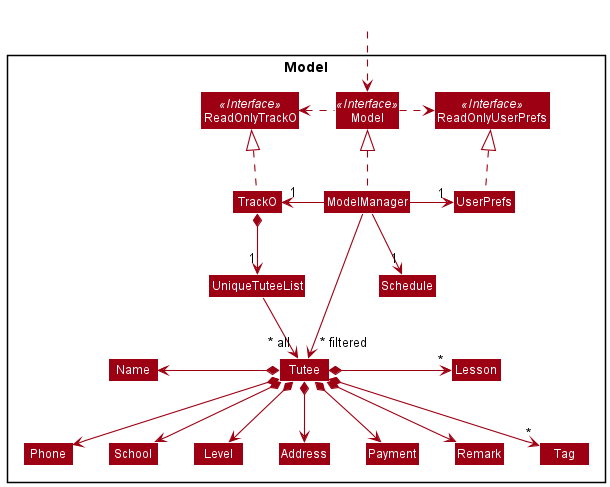
The Model component,
- stores the address book data i.e., all
Tuteeobjects (which are contained in aUniqueTuteeListobject). - stores the currently ‘selected’
Tuteeobjects (e.g., results of a search query) as a separate filtered list which is exposed to outsiders as an unmodifiableObservableList<Tutee>that can be ‘observed’ e.g. the UI can be bound to this list so that the UI automatically updates when the data in the list change. - stores a
UserPrefobject that represents the user’s preferences. This is exposed to the outside as aReadOnlyUserPrefobjects. - does not depend on any of the other three components (as the
Modelrepresents data entities of the domain, they should make sense on their own without depending on other components)
Tag list in TrackO, which Tutee references. This allows TrackO to only require one Tag object per unique tag, instead of each Tutee needing their own Tag objects.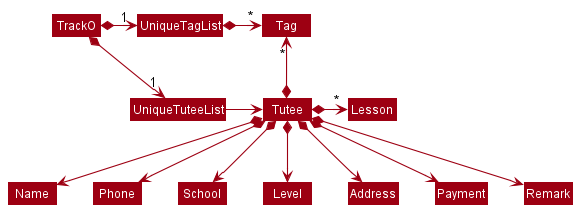
Storage component
API : Storage.java
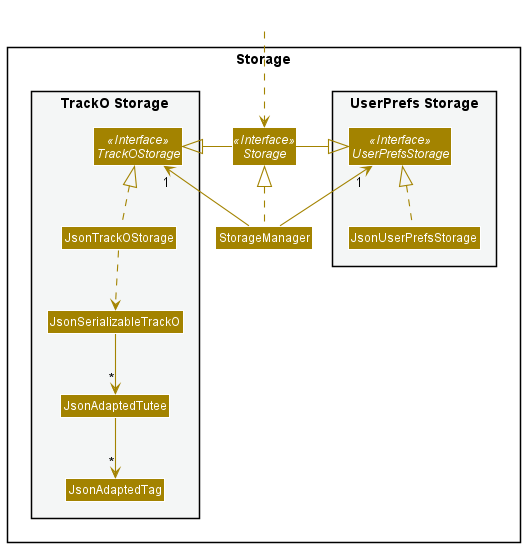
The Storage component,
- can save both address book data and user preference data in json format, and read them back into corresponding objects.
- inherits from both
TrackOStorageandUserPrefStorage, which means it can be treated as either one (if only the functionality of only one is needed). - depends on some classes in the
Modelcomponent (because theStoragecomponent’s job is to save/retrieve objects that belong to theModel)
Common classes
Classes used by multiple components are in the seedu.address.commons package.
Implementation
This section describes some noteworthy details on how certain features are implemented.
Education Level of tutees
Education level is a compulsory parameter when adding a new tutee. It requires the prefix l/,
followed by the abbreviation of the respective education level. Abbreviations can only contain 2 characters:
the first letter of the education level in lowercase, followed by the year of study.
Supported Education Levels
- Primary: 1 to 6
- Secondary: 1 to 5
- Junior College: 1 to 2
Design considerations
The value field of education level in Tutee class is in the abbreviation form.
In TuteeCard, the string displayed is stringRepresentation,
which is the returned value of the parse method in Level class, using value as the parameter.
For example, stringRepresentation of p5 is the result of Level.parse("p5") which returns Primary 5.
Both value and stringRepresentation are fields belonging to Level.
This is designed for better readability in displaying tutees. Having two fields ensures that the
abbreviation can be obtained using getLevel() method in Tutee, instead of parsing the string representation back
to its abbreviated form. In our implementation of Find, we use the abbreviations to filter the tuteelist.
Find requires the keywords to be exactly equals to the value stored in each tutee. Using abbreviations instead of
the full education level title helps to reduce incorrect find results due to missing spaces or spelling errors.
Parse method
The parse method splits the string parameter into a charArray and switches case according to the first char.
Due to the regex validation when creating tutee, the first char will be a valid character so no exceptions are thrown here.
Get feature
Rationale
The initial implementation showcases all the information on the tutee card viewer.
However, when more information of a tutee is added, it may clog up the viewer with
less relevant information. The get feature hence solves this through only
listing this additional information when necessary.
Current Implementation
The current implementation uses indexing to identify
the tutee selected. For instance, get 2 will list the information
of the second tutee found on the list. The information to be listed is based on the
string representation of a tutee which contains additional information on fields such as remark and lesson.
Design considerations:
Aspect: How get executes:
-
Current execution Prints information of tutee to output terminal.
- Pros: Displays information on output terminal.
- Cons: May be less aesthetic compared to initial implementation.
Payment tracking feature
Payment keeps track of the payment details of the tutee, such as the amount of fees incurred, the payment due date and the payment history.
Rationale
A tutor may miscalculate fees, forget payment due dates, or have too many tutees to keep track of their payment information manually.
Current Implementation
The payment tracking feature is facilitated by Payment, PaymentCommandParser, and respective payment-related commands.
Payment contains the following attributes:
-
value— the amount of fees incurred by the Tutee since the last payment date -
payByDate— the date which the Tutee has to pay thevalueby -
paymentHistory— a list of dates which the Tutee previously paid on -
isOverdue— a boolean flag which denotes if the payment is overdue
Parsing the user’s input through PaymentCommandParser, the user may execute any one of the following payment-related commands:
-
PaymentCommand— Views all the payment details of the specified tutee -
PaymentAddCommand— Adds the cost of the lesson’s fees to the tutee’s current payment amount due -
PaymentSetAmountCommand— Sets the payment amount due for the tutee to the specified amount -
PaymentSetDateCommand— Sets the pay-by date for the tutee to the specified date -
PaymentReceiveCommand— Resets the tutee’s incurred fees and pay-by-date, and updates their payment history
Unlike how TrackOParser parses input to return lower-level parsers like AddCommandParser which then creates an AddCommand only,
PaymentCommandParser parses input to return any one of the payment-related commands as described in the simplified Class diagram below.
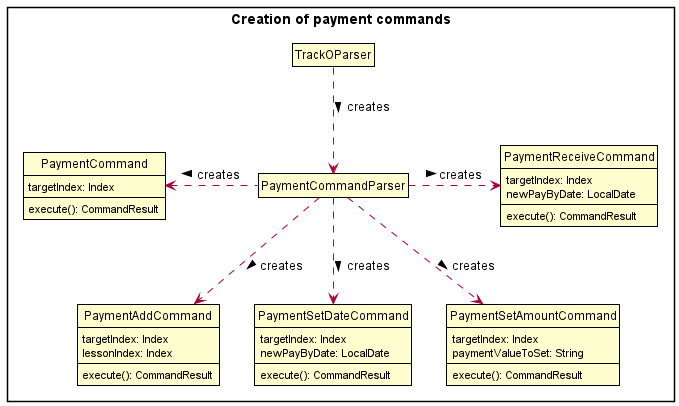
The following steps showcase how a tutee’s payment details are managed by the user.
Step 1. The user adds a new Tutee John to Track-O and the Payment object is initialized with default values.
![]()
Step 2. After adding lessons to John, the user executes payment 1 lesson/1, where John is index 1 in the Tutee list, and lesson1 is index 1 in the Lesson list.
![]()
Step 3. The user executes payment 1 amount/90 after accidentally overcharging fees previously.
![]()
Step 4. The user executes payment 1 by/01-01-2022, updating the Payment#payByDate for John.
![]()
Step 5. In the event that the current date passes the Payment#payByDate, the Payment#isOverdue flag will turn true.
![]()
Step 6. The user executes payment 1 receive/ and receives John’s payment, updating the Payment#paymentHistory with the current date, and resetting Payment#payByDate, and Payment#value respectively.
![]()
Design considerations
Aspect: How lesson fees are added to payment amounts
-
Option 1 (current choice): Add a tutee’s lesson’s cost to their current payment amount due.
- Pros: Easy to implement and command would be short.
- Pros: Would be commonly used to increment tutee’s payments directly after a lesson.
- Cons: Adding multiples of a lesson’s cost requires multiple copies of the same command (i.e adding 3 lesson’s worth of fees at once).
-
Option 2: Add a tutee’s lesson’s cost multiplied by an integer parameter to their current payment amount due
- Pros: The tutor can easily add multiples of a lesson’s cost to a tutee.
- Cons: The additional integer parameter would require another layer of parsing and validation checking.
- Cons: Command would be more lengthy as it requires 3 keywords to execute (payment, lesson, integer).
Aspect: How payment due dates are managed
-
Option 1 (current choice): Set a specified payment due date manually for a tutee.
- Pros: Gives the user the choice to set a payment due date, as not all tutees may require tracking of payments if they pay immediately after a lesson.
- Cons: Requires more effort for the user to set payment due dates for every tutee, if they require so.
-
Option 2: Set the payment due date exactly 1 week from the date the tutee last paid.
- Pros: The tutor need not manually set due dates if the tutees are to pay weekly.
- Cons: Different tutors collect payments at different times (i.e monthly, biweekly).
- Cons: Lessons may not occur every week, so the payment due date is subject to manual change quite often, making its automatic nature redundant.
Lesson management
Rationale
A tutor may teach various subjects to various tutees at different times. Hence, it might be difficult to keep track of this information manually. Our lesson management feature aims to provide easy tracking of the lessons taught under each tutee, as well as a quick overview of the tutor’s schedule.
The lesson management feature is facilitated by Lesson, Schedule, AddLessonCommand and DeleteLessonCommand.
Lesson
Current Implementation
Lesson contains:
-
subject— the subject of the lesson -
time— the time the lesson takes place, which includes the day of week of the lesson, as well as its start time and end time -
hourlyRate— the cost per hour of the lesson -
cost— the total cost of the lesson, derived from the product of the lesson duration and the hourly rate of the lesson
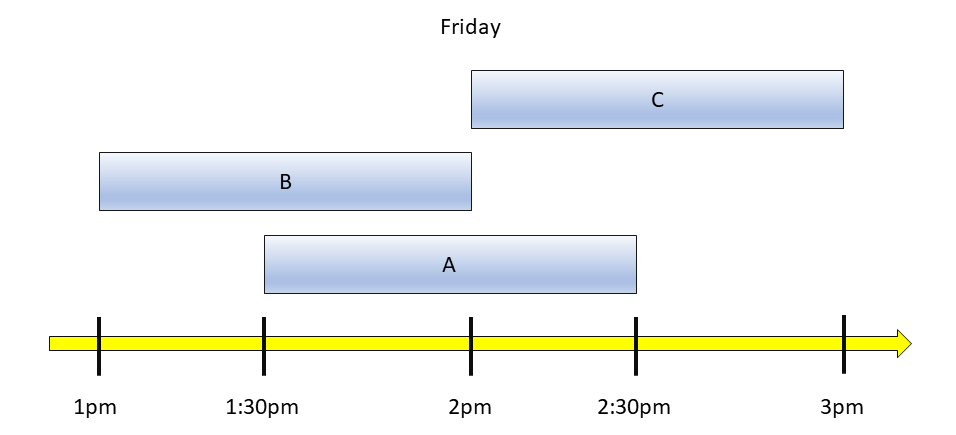
Figure: Lessons labelled as A, B and C that take place on Friday at different times.
When comparing between two lessons:
- The two lessons are considered equal when both lessons have the same day of week and they have overlapping time slots. In the figure above, lesson A is equal to lesson B as they both occur on a Friday and have an overlapping time slot between 1:30pm and 2pm. Similarly, lesson A is equal to lesson C as they both occur on a Friday and have an overlapping time slot between 2pm and 2:30pm.
- One lesson is considered less than (i.e. before or earlier than) the other lesson when the lesson occurs on a day that is earlier than the other. If both lessons occur on the same day, the lesson that is earlier is the one that has a start time earlier than the other, provided that both lessons do not have overlapping time slots. In the figure above, lesson B starts at 1pm while lesson C starts at 2pm, and there is no overlapping time slot, hence lesson B is earlier than lesson C.
Schedule
Schedule helps to list the weekly lessons of the tutor.
Rationale
A tutor may be teaching many lessons to many tutees. It may be difficult to track their upcoming lessons, hence Schedule solves these through listing these upcoming lessons.
Current Implementation
The Schedule class consists of a TreeMap<Lesson, String> that stores a mapping of lessons that are sorted by day of occurrence and start time, to the name of the tutee involved in the corresponding lesson.
On the start-up of Track-O, before the tutor inputs any commands, the tutee list is iterated through and each Lesson of each tutee, along with their name, is added to the TreeMap<Lesson, String> map of lessons.
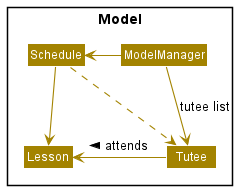
Figure: Structure of Schedule
The TreeMap<Lesson, String> map of lessons will be updated after every execution of commands that modify a tutee’s lessons or name.
When adding a lesson to the Schedule, the private Schedule#isClash method will be invoked on the lesson to check if the lesson is in the TreeMap<Lesson, String> map. This is done via the Lesson#equals method. If the lesson is in the TreeMap<Lesson, String> map, a ScheduleClashException will be thrown. This helps to enforce the constraint that the tutor’s schedule should not have any clashes in lesson time.
Consequently, it also means that if the tutor manually adds in lessons to tracko.json stored under the data/ folder such that there are clashes in the tutor’s schedule, a ScheduleClashException will be thrown on start-up. This exception is handled by wiping out the existing data and starting with an empty tutee list and an empty schedule.
The tutor’s schedule can be accessed via the schedule command. The sorted lessons will be displayed.
Design considerations:
Aspect: How the schedule is to be stored
-
Option 1 (current choice): Retrieves the schedule by iterating through the
TuteeListon start-up.- Pros: Easy to implement.
- Cons: May have performance issues when the number of tutees and the number of lessons become excessively large.
-
Option 2: Retrieves the schedule from another JSON file (e.g:
schedule.json)- Pros: The tutor can view their schedule directly on their hard disk without starting up Track-O.
- Cons: Any changes to the schedule through lesson commands have to be updated in both
tracko.jsonandschedule.json. If the user manually editsschedule.jsonand not edittracko.json, it is likely to cause issues in processing both JSON files, resulting in the data in both JSON files to be wiped out.
AddLessonCommand
AddLessonCommand is responsible for creating a Lesson, and inserting it into the specified tutee’s list of lessons as well as the tutor’s schedule.
The following activity diagram summarises the steps involved when AddLessonCommand is executed.
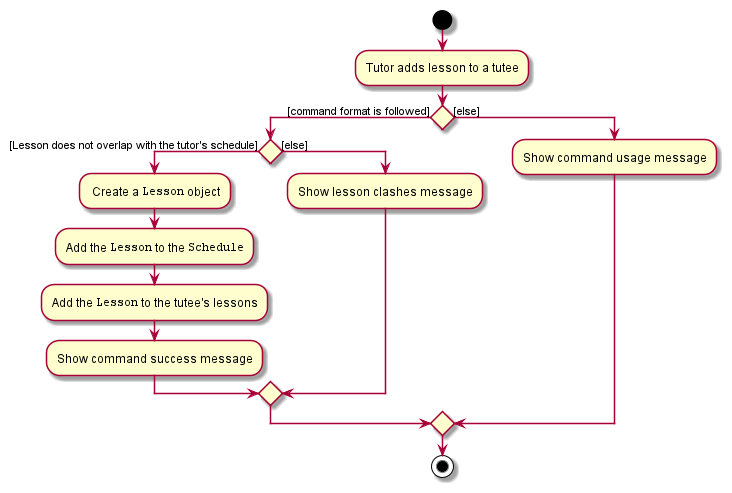
Figure: Steps involved in adding a lesson
Let us consider a scenario to illustrate how AddLessonCommand works with Schedule:
Suppose there exists two Tutee objects in the TuteeList, named Alice and Bob. Alice currently has a lesson on Friday 3pm to 5pm, while Bob has no lessons. The figure below illustrates this.
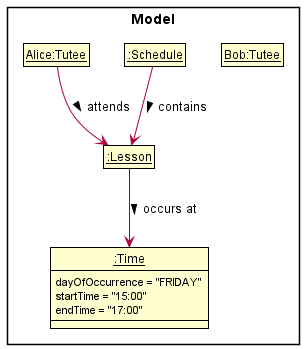
Figure: Initial object diagram containing Alice, Bob, Alice’s lessons and the tutor’s schedule
When the tutor attempts to add a Lesson that occurs on Friday 2pm to 4pm, the Schedule#isClash method is invoked on the Lesson and returns true. This is because the Lesson is considered to be equal to Alice’s lesson due to the overlapping time. Thus, a ScheduleClashException is thrown and the lesson is not added to Bob. The object diagram remains the same as the figure above.
When the tutor attempts to add a Lesson that occurs on Friday 6pm to 7pm, the Schedule#isClash method is invoked on the Lesson and returns false since there is no overlap in time. The Lesson is inserted in the TreeMap<Lesson, String> map in Schedule after Alice’s lesson, because it is greater than (i.e. after) Alice’s lesson. The updated object diagram is shown below.
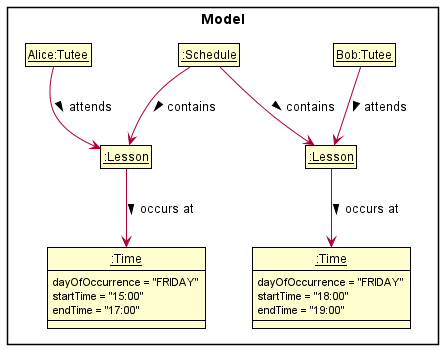
Figure: Object diagram after AddLessonCommand is successfully executed
DeleteLessonCommand
DeleteLessonCommand is responsible for removing a lesson that exists in the tutee list as well as a tutee’s lessons.
Suppose Bob has index number of 2 in tutee list and the user wants to delete the 3rd lesson in his list of lessons.
The following sequence diagram and steps showcase how the DeleteLessonCommand would work.
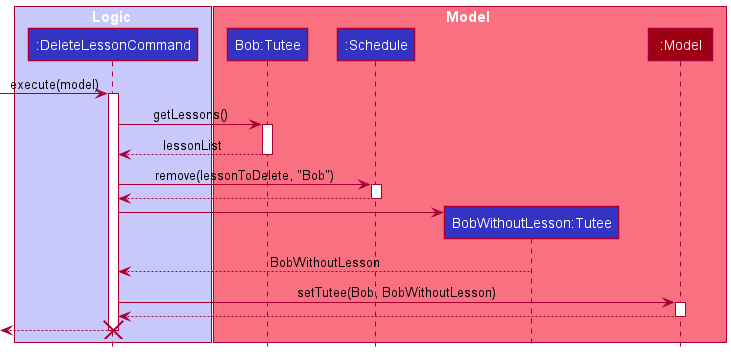
Figure: Steps involved in deleting a lesson. Do note that trivial details are omitted e.g getting Bob from tutee list using index 2
Step 1: The user inputs deletelesson 2 lesson/3 to remove the lesson. A DeleteLessonCommand will be created by
LogicManager and invokes DeleteLessonCommand#execute
Note that the index of lesson “3” is obtained prior to the method call using get 2 command.
Step 2: DeleteLessonCommand retrieves the 3rd lesson in the tutee’s list of lessons. The user’s schedule is accessed and the
Schedule#remove is invoked. This uses the uniqueness property of every element in TreeMap to accurately remove
only the object with key lessonToDelete and value Bob.
Step 3: When the process is completed, DeleteLesson creates a new BobWithoutLesson tutee that copies over all the information
of Bob, except the lesson that was deleted.
Step 4: BobWithoutLesson is then used to replace the Bob at the original index 2, and model resets the displayed
list to show the full list of tutee once again.
Find
FindCommand allows tutors to filter the tuteelist according to the keywords supplied. The supported fields for FindCommand
includes: name, level, subject, overdue.
Rationale
Track-O aims to solve problems that arises when he teaches multiple tutees. Tutors may find it difficult to look for a
tutee within the long list. A find feature helps to shrink the list down to display only the tutee of interest, giving
them the ability to quickly identify specific tutees and getting information as required.
Current implementation
FindCommandParser uses ParserUtil to get the keywords used in the command.
The keywords are supplied after the prefix when tutors enter the command. Supported prefixes are n/ l/
subject/ and overdue/.
FindCommandParser then initialises 4 empty string arrays, each represents one of the 4 fields. The keywords
obtained by ParserUtil will be added to the respective arrays. If the field does not contain any keywords, the array
for that field remains empty.
A CollectivePredicate object will be created using these arrays of keywords, which serves as our filter test. It
converts each arrays into streams and does an allmatch method call, which returns true if the tutee’s information
matches all the keywords of that field. However, if the keyword stream is empty, the returned result will also be
true. To address this issue, we used an activeTests array and only add the result of allmatch to the array
if the stream contains keywords. CollectivePredicate#test finally returns true if activeTests is a non-zero length
array and all the booleans are true.
The following activity diagram shows an example of the flow ofCollectivePredicate#test
executed on a Tutee Bob.
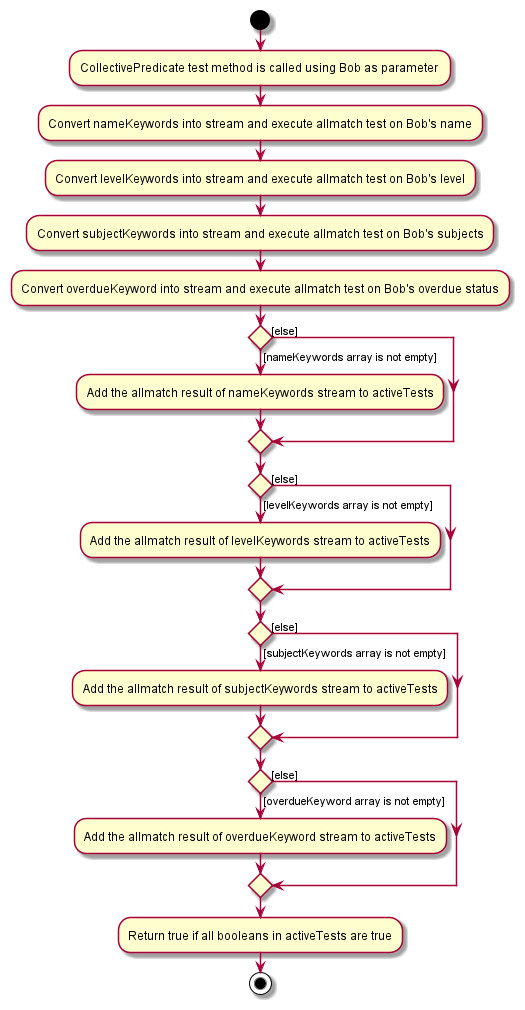
The following sequence diagram shows the workflow when a user uses the Find feature.
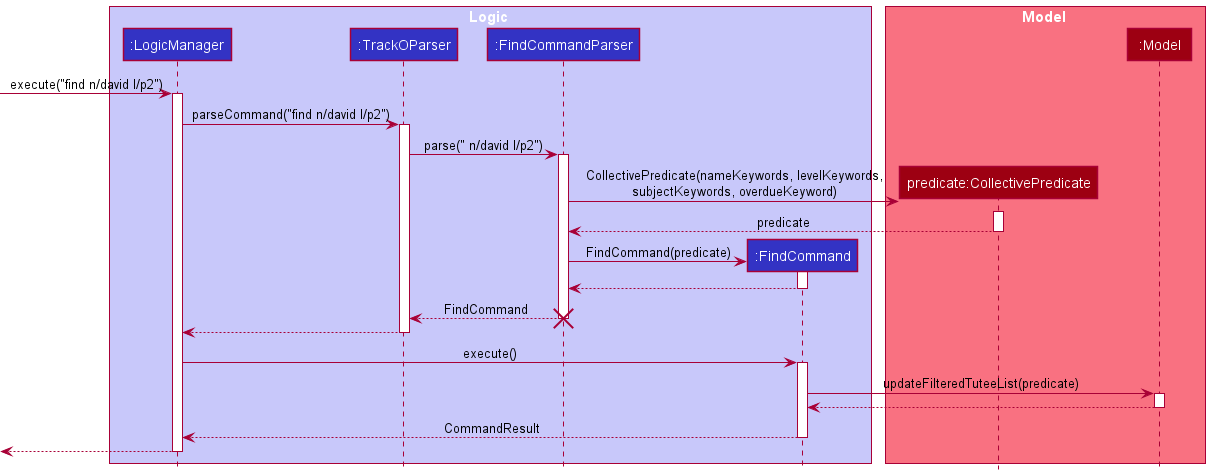
Design Considerations
We had 2 design ideas of the find command:
- Allow
FindCommandto search with multiple keywords, and return tutees that fulfills either keywords - Allow
FindCommandto search with multiple keywords, and return tutees that fulfills all keywords
We decided on the 2nd implementation due to these reasons:
- Everytime a new keyword is supplied, the returned
tuteelistwill be equals to or smaller than without the new keyword, as opposed to design 1, where thetuteelistis equals to or longer than the without the keyword. - We want the find feature to address the issue of
tuteelistbeing too cluttered when number of tutees increases, so design 2 fits our requirement better. - It enables tutors to find a specific tutee by adding additional keywords if many tutees share the same name.
Documentation, logging, testing, configuration, dev-ops
Appendix: Requirements
Product scope
Target user profile:
Private tutors who have many tutees of different educational levels, teaching different subjects.
Value proposition:
The product manages the information of tutees on a collated digital platform, as opposed to storing it physically. Information specific to the progress of individual students can be tracked.
Tutors will have an overview of each individual tutee’s progress. As such, they would not have to manually keep track of all the information, which could lead to errors and be difficult to maintain.
The platform is personalized for private tutors as opposed to other audiences (like tuition centres) as the app tracks the progress of individual tutees more closely and allows for automatic calculation of tuition fees.
User stories
| Priority | As a … | I want to … | So that I can… |
|---|---|---|---|
* * * |
first-time user | view all the commands I need to learn | start using the app right away. |
* * * |
private tutor with many students | list out my tutee’s information in an overview | plan my lessons effectively. |
* * * |
private tutor | add information about my tutees easily | keep track of their progress. |
* * * |
private tutor with many students | find information of one specific student through his name. | |
* * * |
recently fired tutor | delete all the data of a particular student. | |
* * * |
tutor with many existing tuition classes | add a class that does not clash with existing classes | plan my time more effectively. |
* * * |
forgetful tutor | know where my tutee stays | find my way to the correct location. |
* * * |
private tutor who teaches tutees of various subjects and at various levels | tag the tutees by level and/or subject (e.g: P5 Math) | search for all tutees related to the level/subject easily. |
* * * |
private tutor | delete all data at one go (maybe with reconfirmation before clearing everything) | start afresh. |
* * |
careless user | edit each portion easily | minimize mistakes in storing data. |
* * |
careless user | know what I typed wrongly when I enter a wrong command. | |
* * |
organized tutor | know which students I will be teaching later | prepare materials accordingly. |
* * |
disorganized tutor | see my schedule for the week | plan for unconfirmed tuition time slots. |
* * |
forgetful tutor | see the status of each student’s payment beforehand | remind them about payment collection during the class. |
* * |
private tutor | add and delete lessons for my tutee | cater for last minute changes to plans |
* * |
disorganized tutor | keep track of the (contact numbers of) students that have not paid for this month’s payment | contact them to pay up. |
* |
first-time user | experiment with the basic commands with sample data | familiarise myself with the commands in a safe space. |
* |
first-time user | clear all sample data | start adding in my own data. |
* |
forgetful tutor | know what’s the current upcoming tuition session | plan for it. |
* |
private tutor with an increasing number of students | sort my students by specific fields, such as lesson date or level and school of student. | so that I can find them easily |
Use cases
(For all use cases below, the System is Track-o and the Actor is the user, unless specified otherwise)
UC01: Seek help on the usage of commands
MSS
- User requests for help regarding how to use the commands.
-
System provides the usage of commands.
Use case ends.
UC02: Add a tutee
MSS
- User requests to add a tutee by providing the details of the tutee.
-
System adds the tutee.
Use case ends.
Extensions
- 1a. Some compulsory details of the tutee are not included.
-
1a1. System shows an error message.
Use case resumes at step 1.
-
UC03: View all tutees
MSS
- User requests to view all tutees.
-
System shows a list of tutees.
Use case ends.
UC04: Delete a tutee
MSS
- User requests to list tutees.
- System shows a list of tutees.
- User requests to delete a specific tutee in the displayed tutee list.
-
System deletes the tutee.
Use case ends.
Extensions
- 3a. The given tutee list index is invalid.
-
3a1. System shows an error message.
Use case resumes at step 2.
-
UC05: View a specific tutee
MSS
- User requests to list tutees.
- System shows a list of tutees.
- User requests to view a specific tutee in the displayed tutee list.
-
System shows that specific tutee.
Use case ends.
Extensions
- 3a. The given tutee list index is invalid.
-
3a1. System shows an error message.
Use case resumes at step 2.
-
UC06: Search for tutees by their name, level and/or subject
MSS
- User requests to search for tutees by their name, level and/or subject.
-
System shows a list of tutees matching the name, level and/or subject.
Use case ends.
UC07: Edit a specific tutee
MSS
- User requests to list tutees.
- System shows a list of tutees.
- User requests to edit a specific tutee in the displayed tutee list.
-
System edits that specific tutee.
Use case ends.
Extensions
- 3a. The given tutee list index is invalid.
-
3a1. System shows an error message.
Use case resumes at step 2.
-
- 3b. No details to be edited to the tutee are provided.
-
3b1. System shows an error message.
Use case resumes at step 2.
-
UC08: View the schedule for the week
MSS
- User requests to view his/her schedule for the week.
-
System shows the schedule.
Use case ends.
UC09: Add a lesson to a specific tutee
MSS
- User requests to list tutees.
- System shows a list of tutees.
- User requests to add a lesson to a specific tutee in the displayed tutee list.
-
System adds a lesson to that specific tutee.
Use case ends.
Extensions
- 3a. The given tutee list index is invalid.
-
3a1. System shows an error message.
Use case resumes at step 2.
-
- 3b. Details of the lesson are not fully provided.
-
3b1. System shows an error message.
Use case resumes at step 2.
-
UC10: Delete a specific lesson from a specific tutee
MSS
- User requests to list tutees.
- System shows a list of tutees.
- User requests to delete a specific lesson from a specific tutee in the displayed tutee list.
-
System deletes that specific lesson from that specific tutee.
Use case ends.
Extensions
- 3a. The given tutee list index is invalid.
-
3a1. System shows an error message.
Use case resumes at step 2.
-
- 3b. The given lesson index of that specific tutee is invalid.
-
3b1. System shows an error message.
Use case resumes at step 2.
-
UC11: View existing payment details of a tutee
MSS
- User requests to list tutees.
- System shows a list of tutees.
-
User requests to view payment details of a specific tutee in the displayed tutee list.
Use case ends.
Extensions
- 3a. The given tutee list index is invalid.
-
3a1. System shows an error message.
Use case resumes at step 2.
-
UC12: Add lesson fees to payment owed by tutee
MSS
- User requests to view payment details of a tutee (UC11)
- User requests to add the fees of a specific lesson to the existing fees.
-
System shows new updated payment details.
Use case ends.
Extensions
- 2a. The given lesson index is invalid.
-
2a1. System shows an error message.
Use case resumes at step 2.
-
UC13: Manually update payment fees owed by tutee
MSS
- User requests to view payment details of a tutee (UC11)
- User requests to update fees to new desired amount.
-
System shows new updated payment details.
Use case ends.
Extensions
- 2a. The given amount is invalid.
-
2a1. System shows an error message.
Use case resumes at step 2.
-
UC14: Receive payment fees owed by tutee
MSS
- User requests to view payment details of a tutee (UC11)
- User requests to set fees of tutee as received.
-
System shows new updated payment details.
Use case ends.
Extensions
- 2a. Date is provided.
-
2a1. System updates and shows the new date to make payment by.
Use case resumes at step 3.
-
- 2b. Date is not provided.
-
2b1. System updates and removes the date to make payment by.
Use case resumes at step 3.
-
UC15: Find tutees with overdue payment
MSS
- User requests to find tutees with overdue payment.
-
System shows list of tutees that are overdue.
Use case ends.
UC16: Clear all data
MSS
- User requests to clear all data.
-
System clears all data.
Use case ends.
Non-Functional Requirements
- Should work on any mainstream OS as long as it has Java
11or above installed. - Should be able to hold up to 1000 tutees without a noticeable sluggishness in performance for typical usage.
- A user with above average typing speed for regular English text (i.e. not code, not system admin commands) should be able to accomplish most of the tasks faster using commands than using the mouse.
- The data should not be made accessible to anyone else other than the user.
- The system should be usable by a user who has never used a task manager, schedule tracker, or other forms of similar applications.
Glossary
- Mainstream OS: Windows, Linux, Unix, OS-X
-
Education level: Education level of an individual in the context of Singapore. Supported education levels are contextualized to the primary, secondary and JC level. For instance,
P5refers to Primary 5,JC2refers to Junior College Year 2 - Database: Storage on local system
Appendix: Instructions for manual testing
Given below are instructions to test the app manually.
We recommend you copy the command required for adding a new tutee as it will be used in every test case.
A valid add command is provided below:
add n/John Tan l/p5 a/246 Hougang Ave sch/Rosyth School p/84567890
Launch and shutdown
Initial launch
-
Download the jar file and copy into an empty folder
-
Double-click the jar file Expected: Shows the GUI with a set of sample contacts. The window size may not be optimum.
Saving window preferences
-
Resize the window to an optimum size. Move the window to a different location. Close the window.
-
Re-launch the app by double-clicking the jar file.
Expected: The most recent window size and location is retained.
Getting a tutee’s information
Getting a tutee’s information
- Prerequisites:
- Clear tutee list with
clearcommand. - Add a new tutee with the
addcommand.
- Clear tutee list with
- Test case: get 1 Expected: First tutee’s information is retrieved. The tutee’s details are shown in the result panel.
- Test case: get 0 Expected: No tutee’s information is retrieved. Error details shown in the status message.
- Other incorrect
getcommands to try:get,get x(where x is larger than the list size)
Expected: Similar to previous.
Adding a lesson to a tutee
- Prerequisites:
- Clear tutee list with clear command.
- Add a new tutee with the add command.
- Test case: addlesson 1 subject/Biology d/7 s/11:30 e/13:30 rate/40.50
Expected: Details of the tutee’s new lesson is shown in the status message. - Test case: addlesson 0 subject/Biology d/7 s/11:30 e/13:30 rate/40.50
Expected: No lesson is added. Error details shown in the status message. - Other incorrect
addlessoncommands to try:addlesson 1 subject/Biology d/99 s/11:30 e/13:30 rate/40.50,addlesson 1 subject/Biology d/7 s/55:30 e/13:30 rate/40.50,addlesson x subject/Biology d/7 s/11:30 e/13:30 rate/40.50(where x is larger than the list size)
Expected: Similar to previous.
Finding a tutee
- Test case: find n/David
Expected: All tutees with name containing the word “David” will be displayed. The tutee list should only show the matched tutee. - Test case: Test case: find n/David Lee
Expected: All tutees with name containing both “David” and “Lee” will be displayed. The tutee list should only show matched tutee. - Test case: Test case: find n/David subject/math
Expected: All tutees with name containing “David” and has a lesson with subject name “math” will be displayed. The tutee list should only show matched tutee. - Test case: find name/David
Expected: Error details shown in the results panel. - Other incorrect find commands to try: find n/, find n/C@@l, find l/primary 5.
Expected: Similar to previous.
Adding lesson fees to payment amount
Adding lesson fees a tutee’s payment amount
- Prerequisites:
- Clear tutee list with
clearcommand. - Add a new tutee with the
addcommand. - Add one lesson with the
addlessoncommmand.
- Clear tutee list with
- Test case:
payment 1 lesson/1
Expected: Tutee’s payment amount is changed to the lesson’s total cost, the hourly rate multiplied by the duration in hours. Details of the tutee’s new payment details are shown in the status message. - Test case:
payment 1 lesson/
Expected: Tutee’s payment details are not changed. Error details shown in the status message. - Other incorrect
payment...lessoncommands to try:payment 1 lesson/a,payment 1 lesson/-30
Expected: Similar to previous.
Deleting a lesson from a tutee
- Prerequisites:
- Clear tutee list with clear command.
- Add a new tutee with the add command.
- Add a new lesson to the tutee with the following command: addlesson 1 subject/Biology d/7 s/11:30 e/13:30 rate/40.50.
- Test case: deletelesson 1 lesson/1
Expected: The first lesson of the first tutee in the tutee list is deleted. - Test case: deletelesson 0 lesson/1
Expected: No lesson is deleted. Error details shown in the status message. - Other incorrect deletelesson commands to try: deletelesson 1 lesson/0, deletelesson x lesson/1, … (where x is larger than the tutee list size)
Expected: Similar to previous.
Setting payment due dates for a tutee
Setting tutee’s payment due date to 1st January 2022.
- Prerequisites:
- Clear tutee list with
clearcommand. - Add a new tutee with the
addcommand.
- Clear tutee list with
- Test case:
payment 1 by/01-01-2022
Expected: Tutee’s payment due date is changed to the 1st January 2022. Details of the tutee’s new payment details are shown in the status message. - Test case:
payment 1 by/
Expected: Tutee’s payment due date is not changed. Error details shown in the status message. - Other incorrect
payment...bycommands to try:payment 1 by/a,payment 1 by/05-11-2021,payment 1 by/5-Nov-2021
Expected: Similar to previous.
Editing payment amount
Manually editing a tutee’s payment amount
- Prerequisites:
- Clear tutee list with
clearcommand. - Add a new tutee with the
addcommand.
- Clear tutee list with
- Test case:
payment 1 amount/50
Expected: Tutee’s payment details are changed to$50.00. Details of the tutee’s new payment details are shown in the status message. - Test case:
payment 1 amount/
Expected: Tutee’s payment details are not changed. Error details shown in the status message. - Other incorrect
payment...amountcommands to try:payment 1 amount/a,payment 1 amount/-30,payment 1 amount/500000,payment 1 amount/30.12
Expected: Similar to previous.
Receiving payments from a tutee
Receiving a payment from a tutee after collecting their payments.
- Prerequisites:
- Clear tutee list with
clearcommand. - Add a new tutee with the
addcommand. - Add a payment due date for the tutee with the
payment ... by/command. - Set a payment amount for the tutee with the
payment ... amount/command. (Optional)
- Clear tutee list with
- Test case:
payment 1 receive/
Expected: Tutee’s payment amount is reset to 0 and the payment due date is reset. Their last paid date is set to today’s date. Details of the tutee’s new payment details are shown in the status message. - Test case:
payment 1 receive/01-01-2022
Expected: Tutee’s payment amount is reset to 0 and the payment due date is set to 1st January 2022. Their last paid date is set to today’s date. Details of the tutee’s new payment details are shown in the status message. - Test case:
payment 1 receive/1-1-2022
Expected: Tutee’s payment due date is not changed. Error details shown in the status message. - Other incorrect
payment...receivecommands to try:payment 1 receive/a,payment 1 receive/124123
Expected: Similar to previous.
Adding a remark to a tutee
Adding a remark to a tutee with no remarks
- Prerequisites:
- Clear tutee list with
clearcommand. - Add a new tutee with the
addcommand. - The tutee’s remark field is blank (-).
- Clear tutee list with
- Test case: remark 1 r/test Expected: First tutee’s remarks are modified. The tutee’s remarks are shown in the result panel under “Remarks:”.
- Test case: remark 1 r/ Expected: First tutee’s remarks are modified. The tutee’s remarks are shown in the results panel under “Remarks:”. The application allows for blank remarks as line breaks.
- Test case remark 0 r/ Expected: First tutee’s remarks are not modified. Error details shown in the status message.
- Other incorrect remark commands to try: remark, remark 1, remark x r/, … (where x is larger than the list size) Expected: Similar to previous. Adding a remark to a tutee with existing remarks
- Prerequisites:
- Clear tutee list with
clearcommand. - Add a new tutee with the
addcommand. - The tutee’s remark field already has user input with the
remarkcommand.
- Clear tutee list with
- Test case:
remark 1 r/test
Expected: First tutee’s remarks are modified. The tutee’s remarks are appended to existing remarks in the result panel under “Remarks:” . - Test case:
remark 1 r/
Expected: First tutee’s remarks are modified. The tutee’s remarks are appended to existing remarks in the results panel under “Remarks:”. The application allows for blank remarks as line breaks. - Test case
remark 0 r/
Expected: No remarks are modified. Error details shown in the status message. - Other incorrect remark commands to try:
remark,remark 1,remark x r/(where x is larger than the list size)
Expected: Similar to previous.
Clearing a remark from a tutee
Clearing a remark from a tutee with no remarks
- Prerequisites:
- Clear tutee list with
clearcommand. - Add a new tutee with the
addcommand. - The tutee’s remark field is blank (-).
- Clear tutee list with
- Test case:
clearremark 1
Expected: There are no changes to the tutee’s remarks as there are no remarks to clear. Error details shown in the status message. - Test case
clearremark 0
Expected: No remarks are cleared. Error details shown in the status message.
Clearing a remark from a tutee with existing remarks
- Prerequisites:
- Clear tutee list with
clearcommand. - Add a new tutee with the
addcommand. - The tutee’s remark field already has user input.
- Clear tutee list with
- Test case:
clearremark 1
Expected: First tutee’s remarks are cleared. The tutee’s remarks should show as “Remarks: -“ in the results panel. - Test case:
clearremark 0
Expected: No remarks are cleared. Error details shown in the status message. - Other incorrect remark commands to try:
clearremark,clearremark x(where x is larger than the list size)
Expected: Similar to previous.
Saving data
Dealing with missing/corrupted data files
- Application will launch with an empty file
- Update the file as necessary to include the relevant tutee information.